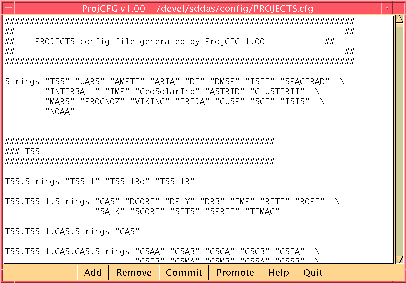
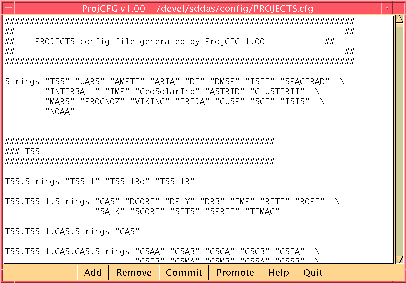
This program lets you use a GUI to edit the PROJECTS.cfg file. You can always edit it by hand, but the GUI allows one to promote project hierarchies from other sites as well.
Use either "Action...Add Virtual" or "Action...Remove Virtual" to manually add/remove hierarchies from PROJECTS.cfg. Use "Action...Sync With Server" to add/remove hierarchies based on differences between your local copy of PROJECTS.cfg and a server's copy. Use "File...Save" to save the changes to PROJECTS.cfg and the new project will now show up in all other SDDAS applications. You must reload the other application before they will show.
Open will allow you to edit any .cfg file.
After you have made changes, you must Save your changes to disk before they will take effect. Be careful, there is no "rollback to previous version".
Save As functions the same as "Save" but will allow you to write to any .cfg file.
Import allows you to read hierarchies from any .cfg file. Only the hierarchies you don't have will be displayed for importing. Once you hit OK, the changes will appear on the main view screen but will NOT be written to PROJECTS.cfg until you go to "File...Save".
Export allows you to write hierarchies to any .cfg file. Once you hit OK, the changes will appear on the main view screen but will NOT be written to PROJECTS.cfg until you go to "File...Save".
Add Virtual allows you to manually add an entry to the hierarchy list. From here, you may "Browse" the hierarchy and select down to the level where you wish to add something new. When you click on "Ok", it will fill in the text field with the correct information. If you want to type in the information manually, type in each field (project, mission, experiment, instrument, and virtual instrument) seperated by a space. Click on "Add Item" and it will be added into the main view screen but will NOT be written to PROJECTS.cfg until you go to "File...Save".
Remove Virtual is similar to "Add Virtual" in the GUI; however, it will remove a hierarchy from the list.
Sync With Server will let you retrieve a hierarchy from a remote site provided the remote site allows its projects as sharable. When you click on promote, the GUI will prompt you for a site from which to promote the hierarchy. Either select the appropriate one from the list, or type in a valid IP address in the top text box. After it retrieves the list, select all the items you wish to add to or remove from your list and click "Ok". The items will be added to the main view screen but will NOT be written to PROJECTS.cfg until you go to "File...Save".