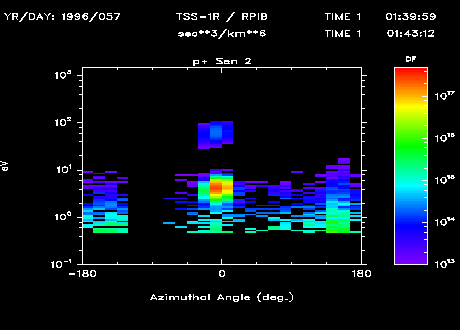
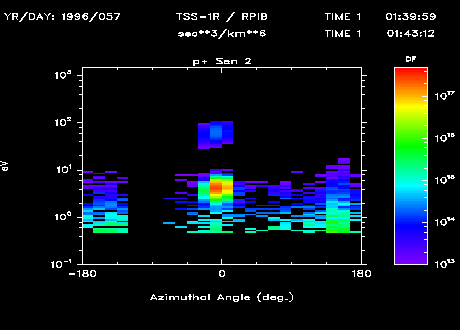
ScanAngle is a program which performs the plotting of spectral quantities for each angle range, azimuthal or polar, at each of the bin partitions utilized by the scanning dimension for the selected IDFS data set. The data is displayed in three dimensions: angle (x-axis), scan variable (y-axis) and intensity (z-variable). The z-axis or intensity variable can be any of the available units defined for the data parameter selected.
The ScanAngle program can be invoked in one of two modes:
(1) interactive mode or (2) batch mode. In interactive mode, the program
utilizes a GUI-based definition session to define the data parameters to be
presented. The definition phase of the ScanAngle program
has many options so that the user can tailor the displays to meet their
individual needs. Once the definition session has been completed, the selected
data parameters can then be displayed for the selected time range. To invoke
the program in interactive mode, type ScanAngle at the command line.
When the user is accessing the ScanAngle program from within
the SDDAS viewer, the program is always invoked in interactive mode.
In batch mode, the interactive GUI-based definition session is bypassed and
the data requested is immediately displayed based upon information
contained in the named layout file. To invoke the program in batch mode, type
ScanAngle -FName filename at the command line. The argument
filename is the name of the layout file that is to be
utilized during the current display session. Note that the name of the
layout file does not include the .SA extension. If the named layout file
does not exist, an error is displayed and processing terminates. In addition,
batch mode can only be used for non-interactive graphics devices, which result
in the generation of meta files that can later be printed. If the output
device selection contained in the layout file is an interactive device, an
error is displayed to the screen and processing terminates. However, the
output device that is specified in the layout file can be overridden by
specifying the device to be utilized as an argument on the command line.
For a complete list of arguments that can be utilized in batch mode, the user
is referred to the SDDAS Applications Batch Interface document.
The format that is used for plotting the data is selectable by the user, using a row and column specification. The maximum number of rows is set to ten. The maximum number of columns is dependent upon the variable selected to be plotted against the x-axis. If the x-axis parameter is polar angle, the maximum number of columns is set to six. If the x-axis parameter is azimuthal angle, the maximum number of columns is set to either the number of sensors defined for the selected IDFS data source or six, whichever is smallest.
For azimuthal plots, each row increases in time and each column represents sensor data to be displayed. The data is plotted one row at a time. Note that if the user selects the same sensor more than once (more than one column is to display the selected sensor), the data is merely duplicated since time increases according to row, not according to column. Annotation is displayed along the top row for each column, specifying which sensor is being plotted for that column. In the upper right-hand corner of the page, TIME is displayed for the first and last row of data. TIME is the start time for the data in the format hours:minutes:seconds. If there is only one row of data, both the start time and the end time for the data is displayed.
For polar plots, time increases from plot to plot, starting at the top of the page, displaying data column to column before proceeding to the next row of data. Unlike azimuthal plots, TIME is not displayed in the upper right-hand corner of the page; instead, the start time for the data is displayed along the top of each plot in the format hours:minutes:seconds.
For both types of plots, the year and day for the current plot is displayed in the upper-left hand corner of the page. A heading at the top center of the page is always displayed. This heading indicates the name of the satellite and the virtual instrument being processed and the spectral quantity being displayed. In addition, a label which specifies the units being processed is displayed along the top of the color bar. This label is defaulted, but can be changed by the user.
To commence the display of the ScanAngle program, a time range for which the data is to be acquired must be specified. This is achieved by selecting the "Time" button. Next, an IDFS source must be selected. This is achieved by selecting the "Data Source" button. Once a valid IDFS source has been selected, the "Attributes", "Data Binning" and "Scaling" buttons becomes visible. At this point, a plot can be displayed, since all other information is defaulted based upon information found in the PIDF file for the selected IDFS source. To plot the first page of data, select the pull-down Action menu from the main menubar and select the Draw option. Upon activation, the local database is checked to see if the requested data files are online. If data for the requested time range is not online, the ScanAngle program will ask the user if they wish to retrieve the requested data before the plotting of the data is enacted. If the user answers yes, the data will be promoted to the local disk before an attempt is made to display the data. If the user answers no, the ScanAngle program continues and tries to display the data, but the page layout will remain empty since the data is not available for processing.
The plots will be displayed on the output device selected by the user. The default selection is the XWindows device. If the user is accessing the ScanAngle program from within the SDDAS viewer, the plot will be displayed in the box area defined on the grid. If the user is running the ScanAngle program from the command line, the plot will be displayed in an area designated as the output area for the window being utilized. If the output device selected is a bus hard-copy device, the plotting of the data will be done concurrently by another process, with the results being sent to a meta file.
Based upon the time range specified by the user, the ScanAngle program may generate more than one page of data. In order to proceed to the next page of data, the Draw option must be utilized. A full page of data is always displayed to the user for each "Draw" activation. Data will continue to be plotted until the user-requested end time has been reached or until an error condition is raised. When an error condition is encountered, a message is displayed and processing terminates. If the user- requested end time is reached before all rows are processed for the current page, rows that exceed the end time are cleared and left blank so that data from the previous page and the current page are not mixed together.
Once all the information has been defined, the information may be saved to a layout file for future retrieval. This is achieved by selecting the pull-down File menu and selecting the Save As option. The information defined is not saved by the program unless the user explicitly does so. Note that when providing the name of the layout file, do not specify the .SA extension. The ScanAngle program automatically appends the .SA extension to the name of the layout file upon creation of the file.
The remainder of this document gives an in-depth explanation of the options that appear on the various GUIs utilized by the ScanAngle program.
| Value | Color Table |
|---|---|
| Grayshade |  |
| Color | 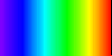 |
| Earth Tones |  |
| Double Color |  |
The Infer button is used to default all options based upon information found in the PIDF file for the selected IDFS data source.
![[Straight Average Equation]](pics/str_avg.gif)
![[Straight Integration Equation]](pics/str_int.gif)
![[Spherical Integration Equation]](pics/sph_int.gif)
This integration scheme may be appropriate when the sensors represent discrete angular ranges.
Once the IDFS data source has been selected, binning information must be provided. The binning information is defaulted based upon information contained in the PIDF file for the selected data source. For the ScanAngle application, all sensors are binned using the same binning scheme; therefore, PIDF sensor zero is used to define the binning scheme that will be used by all sensors. The user need not concern themselves with this information unless a change in binning schemes is desired, which can be achieved by selecting the "Data Binning" button.
The Infer button is used to default all options based upon information found in the PIDF file for the selected IDFS data source. For color bar information, the information retrieved from the PIDF file is based upon the selected Data Unit. For the y-axis information, the information retrieved from the PIDF file is based upon the selected Scan Unit. For the x-axis information, the min/max range is set based upon the selections for the X-Axis Parameter and Location Of Zero options. For polar plots, the range is set from 0 to 180. For azimuthal plots with a left location of zero, the range is set from 0 to 360. For azimuthal plots with a center location of zero, the range is set from -180 to 180.
An IDFS sensor is defined as a primary data source returned by the IDFS data source in question. The primary data sources returned by the selected IDFS source are presented in two lists entitled Sensor Group and Sensor. The PIDF file utilizes these two groupings to allow an additional level of subdivision within the primary data sources. This scheme is useful when the IDFS source contains a large number of primary data sources representing a diverse set of measurements.
The user must select one IDFS sensor for each column requested. There can be a maximum of six columns. If the IDFS data source selected has fewer than six sensors defined, the maximum number of columns is equal to the number of defined sensors. The sensor selection is defaulted once the IDFS data source is selected, starting with the first sensor defined (sensor zero) and ending with the last sensor defined or sensor five, depending upon the number of columns selected. In addition to selecting the sensor to be displayed, a label must be defined. This label is displayed at the top of the column.
The Infer button is used to default all options based upon information found in the PIDF file for the selected IDFS data source. When enacted, the sensors are selected sequentially, from the first sensor to the number of sensors defined for the data source until all columns are specified. The following is a brief explanation of the three options associated with each column.
In order to set the time values, enter the values in the boxes that appear next to the time component being set or use the sliders. The stop time must be greater than the start time. The time is initially set to the current time. By Julian convention, January 1 is day 1.
The user must select a project, satellite, experiment, instrument and virtual instrument from which data is to be acquired and displayed in the ScanAngle graphics presentation. To change any of the selected options, click on the buttons on the right hand side. Note that all lineage information under the branch being changed is no longer applicable and must be re-selected. When the IDFS data source is changed, all GUI options are reset based upon information in the PIDF file for the newly selected source.
Displays the selected IDFS data parameters for the selected time range in a ScanAngle presentation. Once the first page has been displayed, this button serves as a page advancement button.