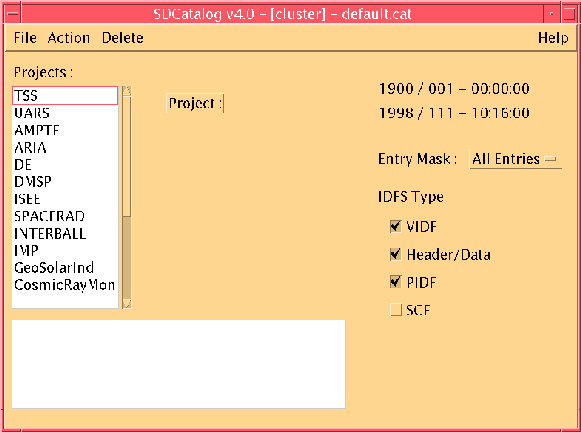
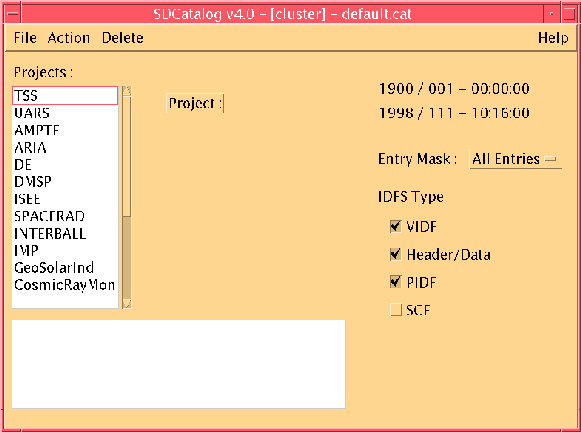
SDCatalog is the database browser. Any information available in SDDAS' database is available to SDCatalog. Furthermore, data and meta-data can be promoted from remote sites easier as well as being able to specify a server other than the default. This makes the catalog far easier to use in the case of data overlap at multiple archive sites. The main use of the catalog; however, is to see what data is available for a particular project.
The easiest way to get started is to pick out a hierarchy all the way down to the virtual instrument from the list on the top left and then go to "Actions->List Entries". From there, you will see all the entries available in the database. If there are no entries for that time period, that means there is no data available or that meta data needs to be promoted. You can promote meta-data from the Actions menu as well.
The only known bug is that the promotion of meta-data from a server other than the defaults is dependent on the meta-data promotion program being named "PromoteMeta". If for some reason you use another program, this will not work.
From the main screen, you pick from the list on the top left side. Basically, you are picking a hierarchy of project, satellite, experiment, instrument, and virtual instrument. If you wish to go back in the hierarchy selection, press the buttons that appear ("Projects", "Experiments", etc...) to the right of the list in the top left.
There are also a number of options you can set. The Entry Mask will let you switch between seeing what is online or offline or both. The IDFS Type will let you see Header/Data, VIDF, PIDF, and SCF files. If the entry is not checked, those files will not be visible when you do a List Entries.
The time is also shown on the main screen, but to change it, go to "Actions-> Set Time".
Basic file handling routines. Not very useful unless you want to look at a particular dataset several times.
New will reset all dialogs to nothing. Do this when you wish to start over.
Open will load a new layout for viewing. Any current file in memory will be reset.
Save will save the file with the current filename.
Save will allow you to save the .cat file with another filename.
Print - does nothing!
Quit - exit the program.
These actions all operate on the box in the lower left of the main window. If there is nothing in the box, there is usually nothing to do. You may; however, set the time without any entries in the box.
List Entries will show all the entries for the current list of projects in the hierarchy list in the lower left. However, no more than 1000 entries will be shown at any one time. The entries will be constrained by the options shown in the main screen.
The entries list will look similar to the following:
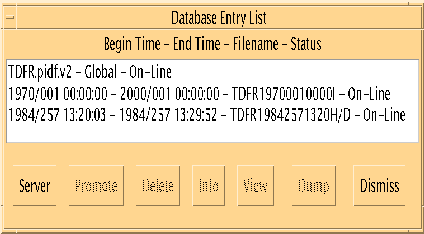
The buttons along the bottom are as follows:
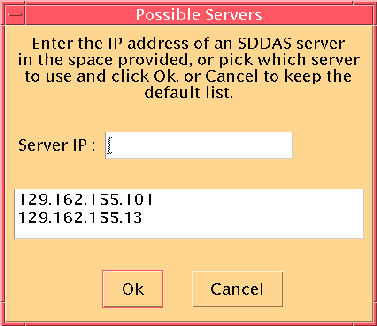
You can either select from one of the given servers or type in your own server. When you switch servers, all promotes will come from that server until you dismiss or switch servers again.
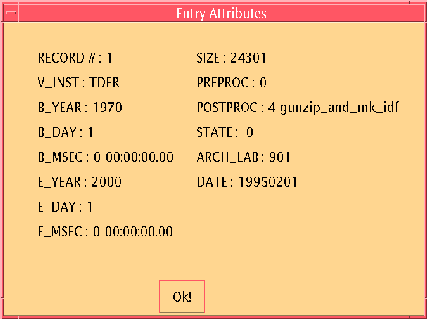
Meta data is the data within the database. For the programs to realize that data is available, meta data needs to be available. Meta data is often received from the same place as the data and must also be promoted from the server site. However, data may be split among different sites so you may need to receive meta data from multiple sites and only with the catalog is this possible.
After you have selected a list of hierarchies for which to promote meta data, select "Actions->Promote Meta Data". A screen will come up that looks like the following:
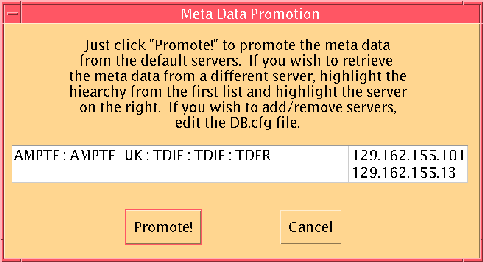
From this point, click on "Promote" to promote the meta data as an application normally would. If; however, you select a hierarchy on the left and a server on the right, you can promote the meta data from that particular server.
If you change the DB.cfg, the PROJECTS.cfg, or you move/copy an SCF into either the public directory or your own personal directory, you must do a "Refresh Projects List". This will reread the config files and rescan the public/private SCF directories.
The delete button operates on the hierarchy selected list in the lower left corner. You may either highlight some of the sources and select "Delete Selected Sources" or to delete all the source, "Delete All Sources". This only deletes items from the list. It will not remove them forever.
The "About..." merely brings up a small about dialog saying the version number. The "Help Index" will bring up the online help which might be how you are reading this file. Requires the "sdhelp" application to be in SDDAS_HOME/bin.