HOWTO - Install a network printer
NB: PRINTING WILL NOT WORK FROM EDUROAM
Click below for installation instruction for you operating systems:
0Boyd-public
0Main-public
0Nu-public
0Stable-public
See also: https://problems.mssl.ucl.ac.uk/glpi/front/knowbaseitem.form.php?id=29
Errors? - see https://problems.mssl.ucl.ac.uk/glpi/front/knowbaseitem.form.php?id=19
Hold the windows key (![]() )and press r
)and press r
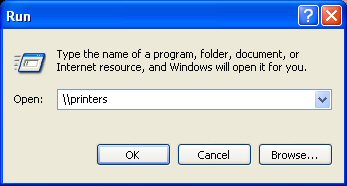
Insert "\\printers" into the box as above and click OK
You may be prompted to login at this point, please login using your MSSL credentials (same credentials used for tickets & Staff-Wireless).
If you don't save your credentials you will need to login to \\printers everytime you power on your computer to be able to print!!SEE: https://problems.mssl.ucl.ac.uk/glpi/front/knowbaseitem.form.php?id=25 for a solution
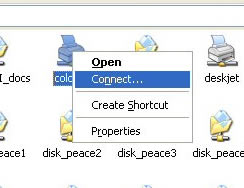
Now right click on the printer ie "0Main-colour" (see list) you want to install and select connect.

Click YES so the the server will configure the printer and install the driver for you.
Nothing will seem to happen now but if you check in "Printers and Faxes" you will see that it has appeared.
Right click on it to Set as Default Printer if you want to set it as your primary printer.
Redhat MSSL Desktop
Printers are preconfigured. Select the one using the print menu or from the command line using lp
Mandrake
Open the Mandrake Linux Printer Management tool.
Select "Configure CUPS".
Make sure "Automatically find available printers on remote machines" is checked and Click "OK".
Now click on "Configured on remote machines" to see the list of printers. (You may need to click "Refresh" a few times before the complete list of printers becomes visible)
pick the printer you want (see list)
Others versions
If you have CUPS installed then you should be able to search using the the printer control panel as above else you may need the PPDs to install them manually.
Follow the instructions at https://problems.mssl.ucl.ac.uk/glpi/front/knowbaseitem.form.php?id=20 Andy Fenney, updated November 2012, October 2017