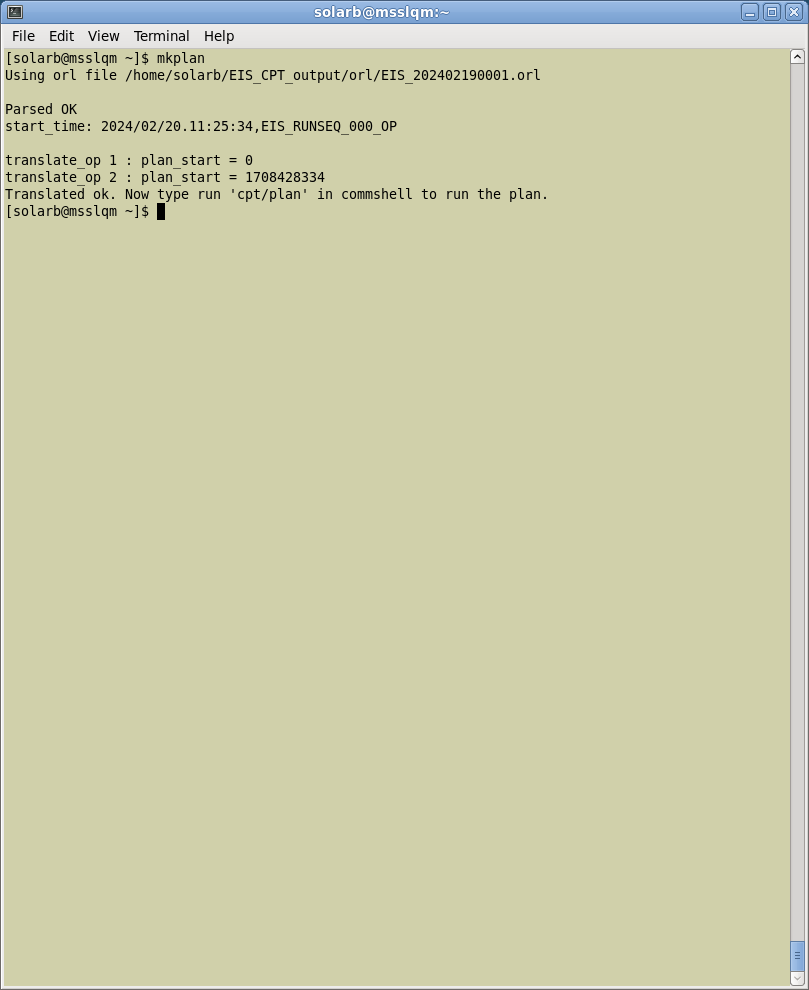In the xterm that is running sswidl type:
-
@p ↩
-
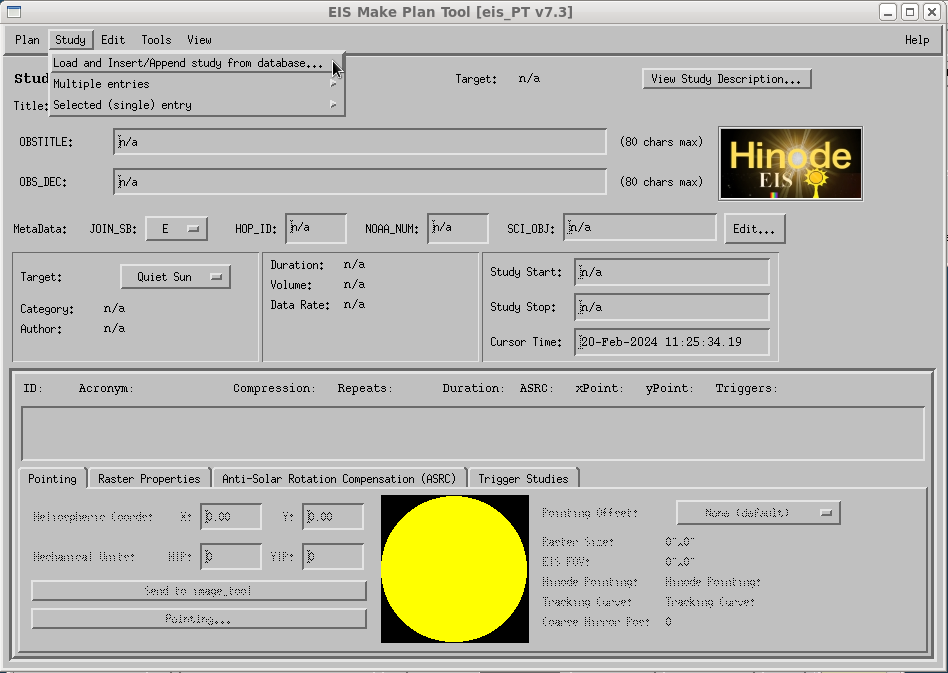
images/plan/pm_mk_plan_2_2.png -
This will present this window:
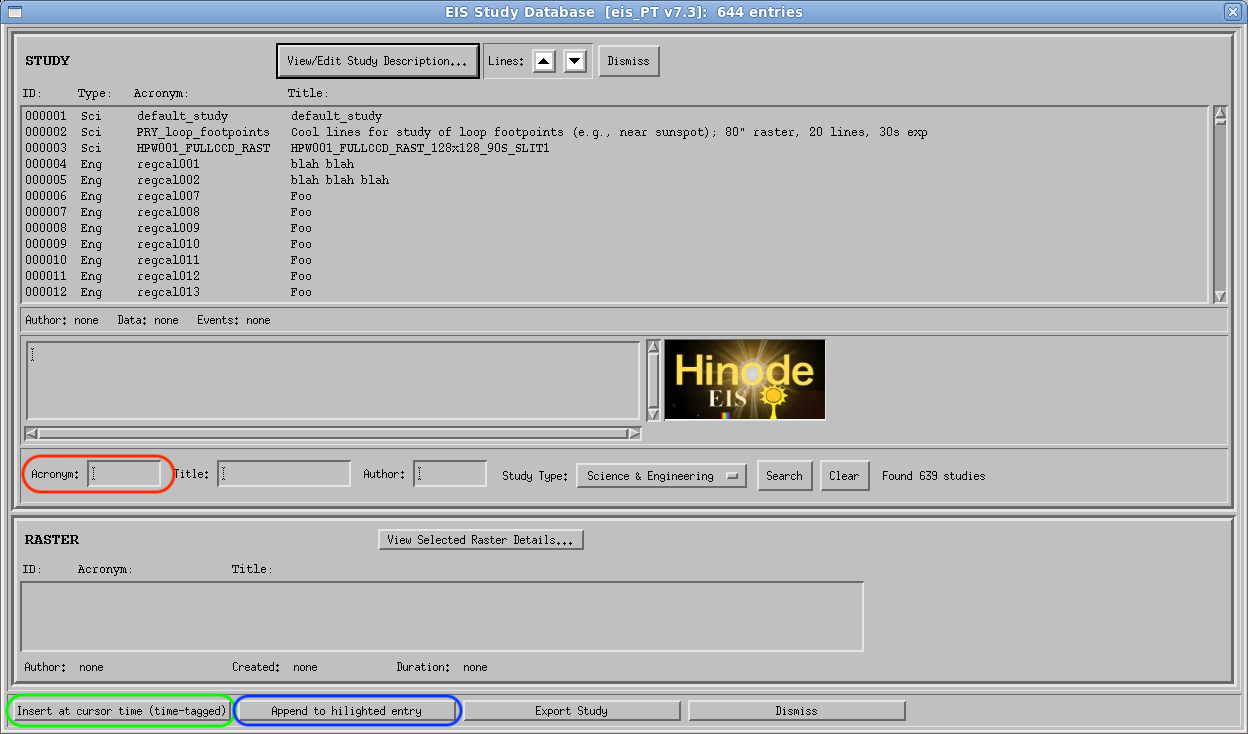
images/plan/pm_mk_plan_3_3.png - Either select the study from the list in the upper panel (will be at the bottom, so scroll to the end) or search for it by typing into the acronym field (highlighted in red).
- If this is the first or only study to be tested then insert the study at the cursor timeline (press the button highlighted in green).
- If this is the second or more of multiple studies to be tested then press the append button (highlighted in blue).
- 'Reset' (highlighted in red)
- 'Hard - OBSTBL and map' (highlighted in yellow)
- 'Egse Output (ASCII)' (highlighted in green)
- 'Egse output (Intel Hex)' (highlighted in green)
The window should look similar to this:
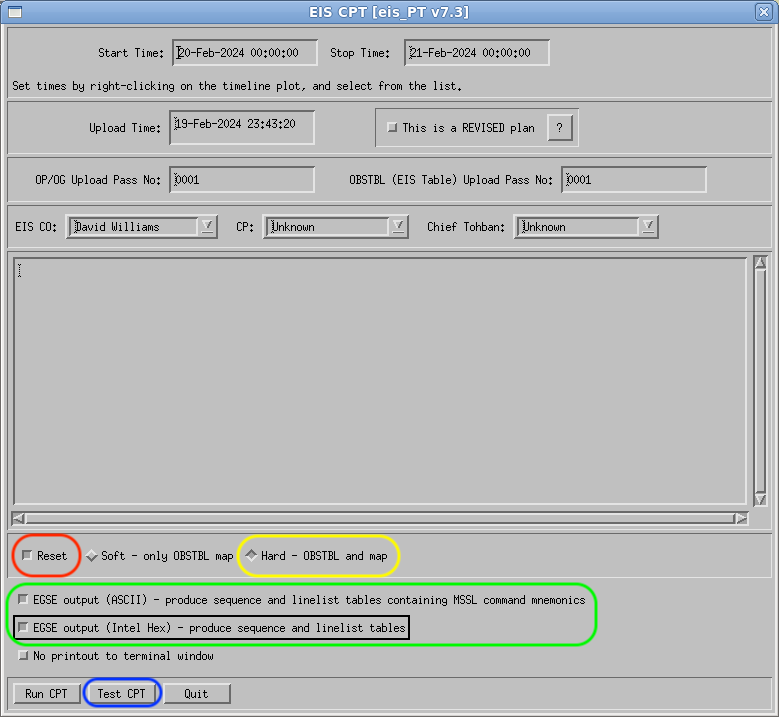
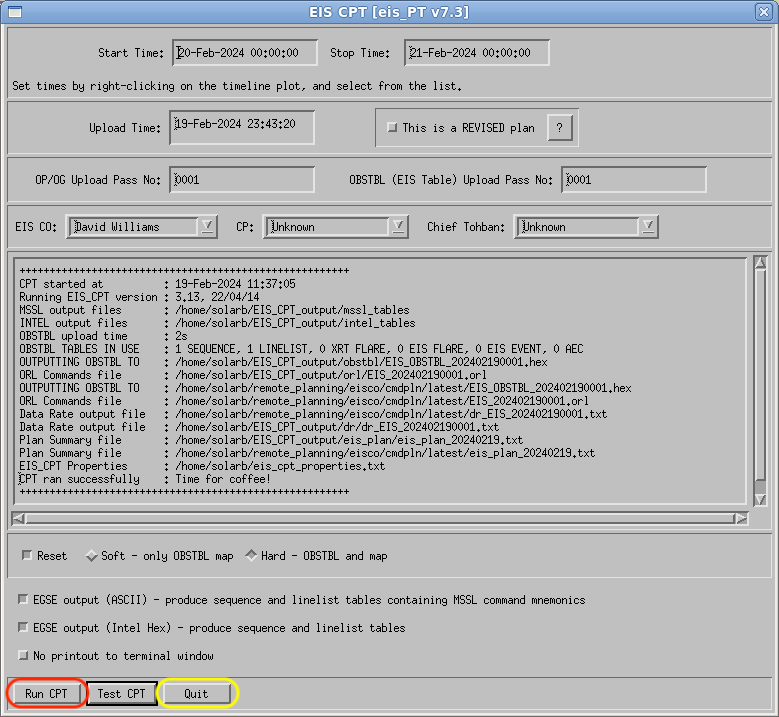
Exit the mk_plan program by clicking the 'quit' buttons in the IDL windows.
Type:
-
exit ↩
-
Type:
mkplan ↩