| Linux x86 (32-bit) | Mandrake 9.2 |
| Linux x86 (32-bit) | Fedora Core 7, OpenSUSE 11 |
| Linux x86_64 (64-bit) | Fedora Core 9 |
| Mac OS X (Intel) | Mac OS 10.5.5 |
| Solaris (SPARC) | Solaris 10 |
| Windows | Windows XP |
| source code | Qt >= 4.4.0 and CDF libraries required |
peacemoments-caa |
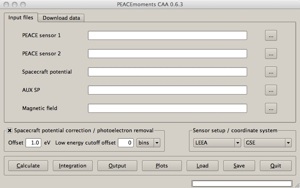
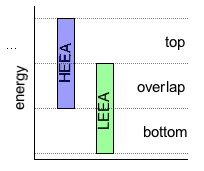
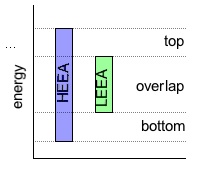
peacemoments-caa my-moments.xml |
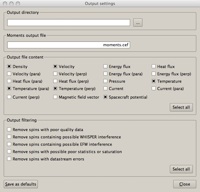
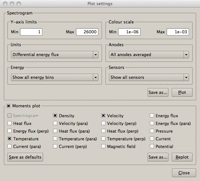
peacemoments-caa -run myfile.xml |
peacemoments-caa <PEACE file 1> <PEACE file 2> <EFW potential file> <AUX SP GSE file> <FGM B-field file> |
peacemoments-caa <PEACE file 1> <PEACE file 2> <EFW potential file> <AUX SP GSE file> -o <moments file> |
peacemoments-caa <PEACE file 1> <PEACE file 2> <EFW potential file> <AUX SP GSE file> -c GSE |
peacemoments-caa <PEACE file 1> <PEACE file 2> <EFW potential file> -off1 1.5 -off2 1 bins |