In the xterm type:
-
@s ↩
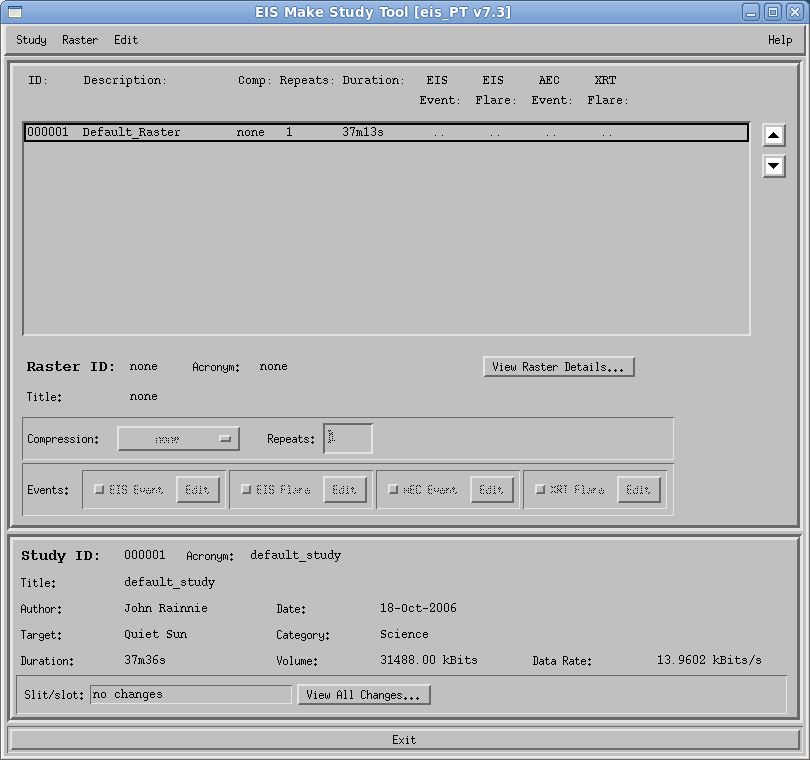
Select the 'Import study...' menu item from the 'Study' menu.
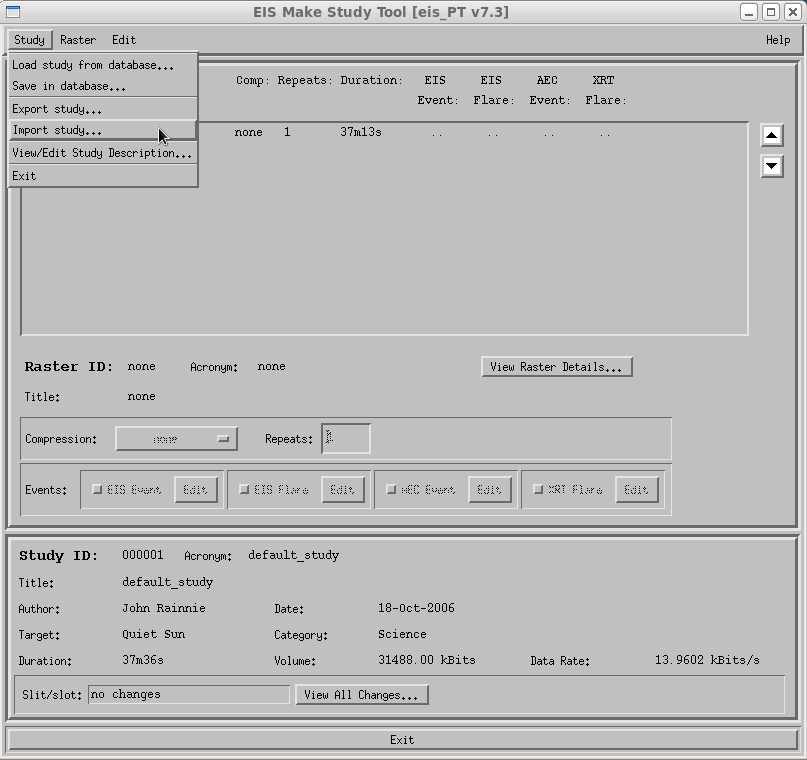
-
This window pops up:
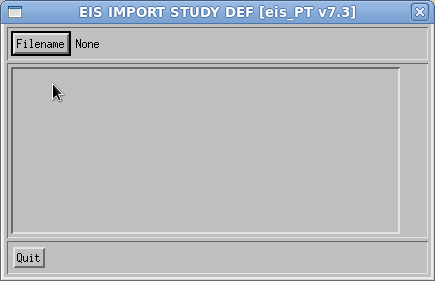
../images/study/science/import/import_study_1.png Press the 'Filename' button and another window pops up:
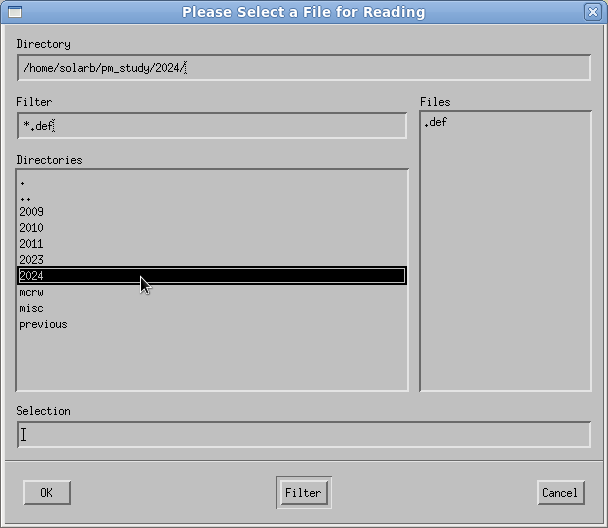
../images/study/science/import/import_study_2.png
If the study defines a new raster and/or a new linelist then these will be automatically created.
Picture here to show values. Can change these prior to testing to save time if long rasters.
If the study runs for a long time then the study and/or the raster(s) it contains can be edited to bring the testing time to a reasonable length.
As the pm database is selected this will only affect the studies in the test database.
None of the changes will be reflected in the studies/rasters when they are inserted into the master database.
-
edit the study to
- alter the number of raster repeats performed.
-
edit the raster to
- reduce length of exposures.
- reduce the number of exposures.
- reduce the number of pointings.
Follow these steps to edit the study.